.net Framework Installation Errors in Windows 8
As most of you are aware bby now, well windows 8 build 8102 developers build has been released for like 4 weeks now. Well I have the pleasure of informing you guys that I have been using it for quite some time now and what I can say is I have no regrets so far
Well the only problem that I encountered along the way was when it came to installing programs that run on the older 3.2 .net framework, well windows 8(code name) comes with 4.5 and I guess all the older versions are also included. This was quite a challenge to me and honestly I didn’t know what to do, I had to pick my brains a little harder in order to come up with the solution to this problem.
I know some of you may be asking what is this .net thingy???well in short layman terms what I can say about this framework is that it is a huge library that incorporates most of the programing languages out there and runs primarily in the windows environment. Most of the programs out there are probably compiled to run smoothly in the 3.5 library but windows 8 comes installed with 4.5, so what do you get when trying to install some of those older programs? Windows 8 will inform you that a software requires to make some changes to the system, tell you to connect to the windows update service to “download” a missing component to no avail. I put download in quotes because the process wont even start at all and you will be left waiting for a very long time till you will have to give up or stop using the developers build till you cool off.
Faced with this problem I had to come up with a solution quickly because I was getting really tired of waiting for Microsoft to provide the update online and so I had to do some research and good news guys, if you are facing the same problem, here is the simple solution in three easy steps. For which you will need: the original iso image or the burned disc from which you installed from (the image is preferred for reasons I will point out in a few moments)
An iso mounter preferably get power iso will do just fine and is only a few megabytes
Steps:
1. Run command prompt in the elevated mode
2. Mount the iso image using power iso or whichever program you are using/ if you don’t have the image then insert your disk in the system
3. Here comes the tricky part: cram the following command and type it exactly the way it appears in command prompt….or you could copy this and paste it into your system “dism.exe /online /enable-feature /featurename:NetFX3 /Source:g:\sources\sxs /LimitAccess” all you have to do is to replace the g with the letter that represents where your windows 8 is loaded
Wait for 3 minutes and it should tell you the whole thing was a success don’t worry if if tends to get stuck at 66.6% for some time
It will also take a little longer if you are running this from a disc so if you can mount the image and all should be fine
Well, I hope this helped most of you out there as it helped me a lot. Windows 8 is a fun OS to use due to some of the few new features included such as:
a) The new intelligent task manager (much like the one on android phones)
b) The new Metro UI,
c) The new cool new apps and games
d) The boot up times are splendid among other perks
Well, if you have any more issues with windows 8 or anything else concerning windows 8, holla at your boy and lets solve this together
Find us on Google+
Well the only problem that I encountered along the way was when it came to installing programs that run on the older 3.2 .net framework, well windows 8(code name) comes with 4.5 and I guess all the older versions are also included. This was quite a challenge to me and honestly I didn’t know what to do, I had to pick my brains a little harder in order to come up with the solution to this problem.
I know some of you may be asking what is this .net thingy???well in short layman terms what I can say about this framework is that it is a huge library that incorporates most of the programing languages out there and runs primarily in the windows environment. Most of the programs out there are probably compiled to run smoothly in the 3.5 library but windows 8 comes installed with 4.5, so what do you get when trying to install some of those older programs? Windows 8 will inform you that a software requires to make some changes to the system, tell you to connect to the windows update service to “download” a missing component to no avail. I put download in quotes because the process wont even start at all and you will be left waiting for a very long time till you will have to give up or stop using the developers build till you cool off.
Faced with this problem I had to come up with a solution quickly because I was getting really tired of waiting for Microsoft to provide the update online and so I had to do some research and good news guys, if you are facing the same problem, here is the simple solution in three easy steps. For which you will need: the original iso image or the burned disc from which you installed from (the image is preferred for reasons I will point out in a few moments)
An iso mounter preferably get power iso will do just fine and is only a few megabytes
Steps:
1. Run command prompt in the elevated mode
2. Mount the iso image using power iso or whichever program you are using/ if you don’t have the image then insert your disk in the system
3. Here comes the tricky part: cram the following command and type it exactly the way it appears in command prompt….or you could copy this and paste it into your system “dism.exe /online /enable-feature /featurename:NetFX3 /Source:g:\sources\sxs /LimitAccess” all you have to do is to replace the g with the letter that represents where your windows 8 is loaded
Wait for 3 minutes and it should tell you the whole thing was a success don’t worry if if tends to get stuck at 66.6% for some time
It will also take a little longer if you are running this from a disc so if you can mount the image and all should be fine
Well, I hope this helped most of you out there as it helped me a lot. Windows 8 is a fun OS to use due to some of the few new features included such as:
a) The new intelligent task manager (much like the one on android phones)
b) The new Metro UI,
c) The new cool new apps and games
d) The boot up times are splendid among other perks
Well, if you have any more issues with windows 8 or anything else concerning windows 8, holla at your boy and lets solve this together
Find us on Google+

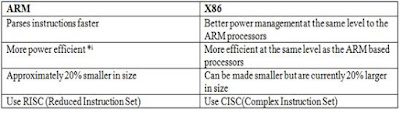


Comments
DBAKings